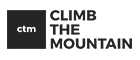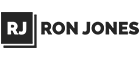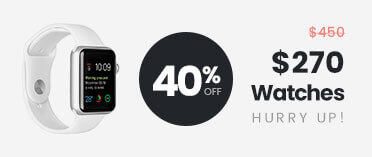- FREE Express Shipping On Orders $99+
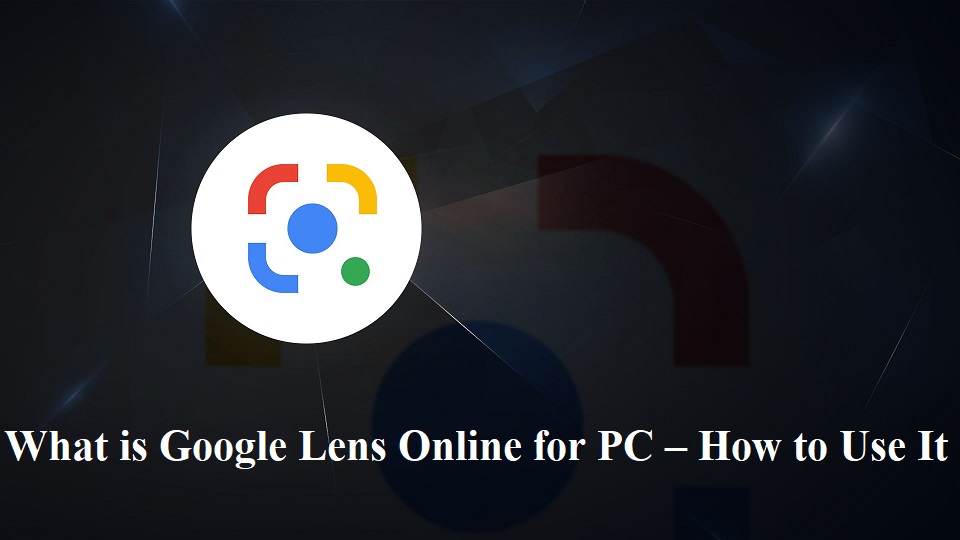
What is Google Lens Online for PC – How to Use It
Google Lens online for PC refers to the ability to use Google Lens, a visual search tool developed by Google, on a desktop or laptop computer. This functionality allows users to analyze images, extract text, translate languages, and access information by utilizing the features of Google Lens through various methods like using Google Lens on Chrome desktop, with BlueStacks, or through the Google Lens Chrome extension. By employing these techniques, individuals can leverage Google Lens on their PCs to perform tasks such as real-time image translation, text extraction, learning about plants or animals, and even getting assistance with homework.
How to use Google Lens Online for PC
Google lens methods allow you to access Google Lens functionalities on your PC, enabling tasks like image analysis, text extraction, translation, and more. To use Google Lens online for PC, you have a few options:
-
Using Google Lens on Chrome Desktop
-
- Open Chrome and choose a page then choose an image, right-click on the image you want to consider.
- Tap on ‘Search Image with Google’ in the menu that appears to view the results on the right side of the screen.
- If you want the search results to occupy the whole screen, click on the expand button to open them in a new tab. If you can’t right-click on the image, right-click on an empty area on the page and choose the ‘Search Image with Google’ option.
-
Using Google Lens with BlueStacks
-
- Download and install BlueStacks on your PC.
- Complete Google sign-in to access the Play Store.
- Download Google Lens on PC with BlueStacks to transform your Android into a multi-functional tool for tasks like real-time image translation, learning about plants or animals, and even getting help with homework.
-
Using Google Lens Chrome Extension
-
- Install the “Google Lens for PC, Windows, Mac” extension in your Chrome browser.
- Right-click on any object and choose the “Google Lens For Pc, Mac and Windows” option to detect images or download them with a single click.
Benefits to use Google Lens
By leveraging Google Lens, users can access a range of features that simplify tasks, provide information, and enhance the overall user experience through visual recognition and search capabilities. The benefits of using Google Lens include:
- Visual Search Capabilities
Google Lens allows users to search what they see, enabling visual search capabilities that can identify objects, landmarks, products, plants, animals, and text in images.
- Text Extraction and Translation
Users can extract text from images, translate foreign languages in real-time, and copy and paste text from images for convenience and efficiency.
- Enhanced Learning and Exploration
Google Lens facilitates learning by providing information about the world around you, such as details on plants, animals, landmarks, and products, making it a valuable tool for educational purposes and exploration.
- Assistance with Tasks
The tool can assist with tasks like homework by guiding users through problem-solving, providing step-by-step explanations, and offering information on various subjects.
- Convenience and Efficiency
Google Lens enhances browsing experiences by allowing users to scan and analyze images on webpages, identify products, extract text, and search for similar items directly from their PC or laptop browse.