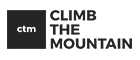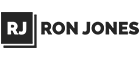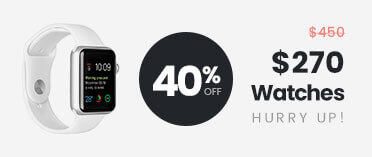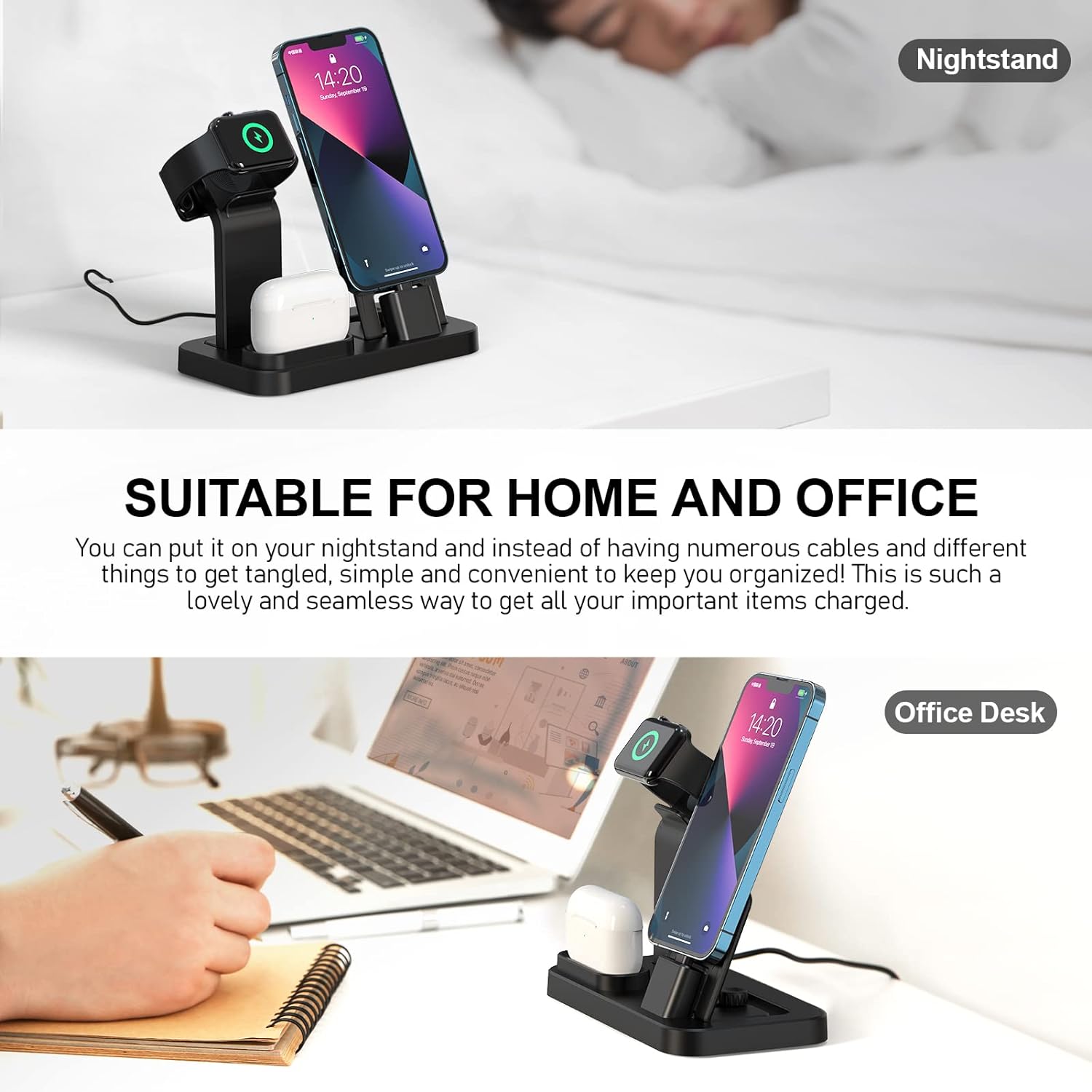- FREE Express Shipping On Orders $99+

How to Switch Accounts on WhatsApp
To switch accounts on WhatsApp, you can follow these steps:
-
- Open WhatsApp on your mobile device.
- Tap on the three dots located in the top right corner of the screen.
- A popup menu appears. If you have multiple accounts logged into WhatsApp, you will see an option called “Switch Accounts” in the menu.
- Tap on “Switch Accounts”.
- WhatsApp will display a list of accounts that are currently logged in.
- Select the account you want to switch to from the list.
- WhatsApp will automatically switch to that account, and you will be able to use it to send and receive messages.
Note that the exact steps may vary slightly depending on your device and the version of WhatsApp you’re using. Also, if you have only one account logged in, you won’t see the “Switch Accounts” option in the menu.
If you want to add a second WhatsApp account on your phone, you can follow these steps:
-
- Open WhatsApp on your phone.
- Ellipsis icon will show at top right so Click on it.
- Select the “Switch Accounts” option from the drop-down menu.
- Click on “Add Account” and follow the prompts to set up the second account.
Once you’ve added a second account, you can switch between them anytime you like by following the steps above.
Step by Step Guideline to Add a New Account on Whatsapp
To add a new account on WhatsApp, follow these steps:
-
- On your specific device, access to the WhatsApp application.
- If you are already logged in to an account, log out by clearing the app data in your phone’s settings.
- Open WhatsApp again and agree to the terms and conditions.
- A valid phone number is required to access WhatsApp on your device.
- Verify your number via SMS.
- Set up backups for WhatsApp (optional).
- Enter your name, which is how other people will see you on WhatsApp.
- Add a profile picture if you want, but it’s not necessary.
- Enable necessary permissions for WhatsApp to use your camera, microphone, contacts, and such.
How to Delete a Whatsapp Account
To delete a WhatsApp account, follow these steps:
-
- Open WhatsApp on your device.
- Go to Settings, then Account.
- Tap on “Delete My Account”.
- Enter your phone number and select your country.
- Tap on “Delete My Account” again to confirm.
Deleting your account will erase your message history, remove you from all active WhatsApp groups, and delete your WhatsApp backups. 90 day time frame is required to completely delete your information for WhatsApp. Save your Chat History or backup your data before deletion. This can be done by opening an individual or group chat, then tapping on the three-dot menu (on Android) or the name of the person or group chat (on iOS), and selecting “Export chat”. You can choose to include media or not, but note that WhatsApp limits the size of chat exports that can be sent over email.