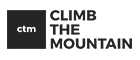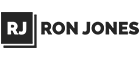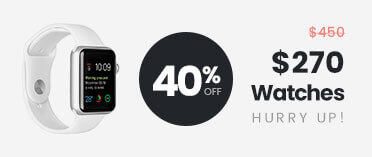- FREE Express Shipping On Orders $99+

How to Back Up Your iPhone Manually and Automatically 2024 Method
Backing up your iPhone is crucial to ensure that your data remains safe and accessible, especially in the event of device loss, damage, or malfunction. Fortunately, Apple provides users with convenient methods to back up their devices both manually and automatically using iCloud. Here’s how you can do it:
Manual Backup:
- Connect your device to a Wi-Fi network.
- Open the Settings app and tap on your name at the top of the screen.
- Scroll down and tap on “iCloud.”
- Tap on “iCloud Backup.”
- Tap on “Back Up Now.”
- Ensure that your device remains connected to the Wi-Fi network until the backup process is complete.
- Once the backup is finished, you can see the date and time of your last backup under the “Back Up Now” button.
- If you receive an alert indicating insufficient iCloud storage space, follow the on-screen instructions to purchase more storage.
Automatic Backup with iCloud Backup:
- Go to Settings and tap on your name.
- Select “iCloud” and then tap on “iCloud Backup.”
- Make sure that the “Back Up This [Device]” option is toggled on.
- Connect your device to a power source to ensure uninterrupted power supply during the backup process.
- Connect your device to a Wi-Fi network.
- Lock your device’s screen to initiate automatic backups.
- If you encounter a notification regarding insufficient iCloud storage space, proceed with the on-screen prompts to purchase additional storage.
By following these steps, you can ensure that your iPhone’s data is regularly backed up either manually or automatically using iCloud. This practice provides peace of mind, knowing that your important photos, videos, contacts, and other valuable information are securely stored and can be easily restored whenever needed.